The Steam Deck has been a game-changer in portable gaming, but its reliance on Linux instead of Windows can lead to some hiccups in compatibility. Whether it’s due to anti-cheat software or other quirks, it’s not always as straightforward as with an ROG Ally to know if a game will work seamlessly.
Valve does a ton of testing to highlight Steam Deck compatibility, yet sometimes even games marked as “Verified” may still encounter issues. The most reliable way to check how a game performs on the Steam Deck is through ProtonDB. This platform provides invaluable community feedback and guides you on specific tweaks needed for optimal gameplay.
Thanks to an impressive plugin available via Decky Loader, you can now weave ProtonDB insights directly into your Steam library, making it more accessible than ever. Here’s how to do it.
### Installing Decky Loader and the ProtonDB Badges Plugin
Before anything else, you’ll need to secure Decky Loader for your Steam Deck. If you’re unsure how to proceed, don’t worry—we’ve got a comprehensive guide ready for you. It’s fairly straightforward, though having a keyboard and mouse can make the process easier since it requires desktop mode for setup. Essentially, you’ll be downloading a file and running an installation.
Once everything’s installed on your Steam Deck, press the QAM button—the three dots—and you’ll spot the new Decky Loader icon at the bottom. Tap this, then hit the small shop icon.
The plugin you’re after is ProtonDB Badges. You can either scroll through the list or simply type in the search box at the top. Once you’ve found it, just tap on Install.
What this nifty plugin does is add a ProtonDB rating right next to the games in your library. And the best part? Your games don’t even need to be installed on the Steam Deck.
By tapping on the badge, you can open the relevant ProtonDB listing page right within a web view, avoiding the hassle of an external browser. This is super handy as it streamlines the process and keeps everything in one place.
Even if you have games under the “Non-Steam” tab—like those from Epic—installed via another Decky Loader plugin called Junk-Store, this integration works seamlessly.
You’ve got some customization options, too. Choose from three badge sizes (I’ve used the small size for the images here) and decide where you’d like them to display—either the top left or right.
Though it’s a simple addition, it vastly improves the quality of your gaming experience. For seasoned Linux gamers like me, ProtonDB is a must-have. Integrating it into the Steam Deck takes the convenience to a whole new level.












![[Free Game Alert] Giveaway for “Sorry We’re Closed” (Nintendo Switch or PlayStation 5 – NA) [Free Game Alert] Giveaway for “Sorry We’re Closed” (Nintendo Switch or PlayStation 5 – NA)](https://www.consolewars.net/wp-content/uploads/2025/03/Free-Game-Alert-Giveaway-for-Sorry-Were-Closed-Nintendo-Switch-360x180.jpg)