Welcome to the world of Xbox!
Congratulations on getting your hands on one of the most advanced gaming consoles available today! Whether you’ve picked up an Xbox Series X or the sleek Xbox Series S, there are a few key things to remember to get you gaming in no time.
Before diving into the nitty-gritty setup, let’s acknowledge that this guide is packed with tips to help you get started quickly. For comprehensive step-by-step guidance, Xbox.com has got you covered; find all the detailed instructions there.
Prepare Your Console
Ready to start setting up your console? First off, grab the guide from the box and follow the steps to connect your Xbox to the internet using broadband or Wi-Fi. Next, plug your new console into an HDMI-compatible TV, switch it on, and let the system update.
Keeping your Xbox updated is crucial, not just for accessing the latest games instantly, but also for ensuring robust security. We recommend getting your console fully updated before plugging in any extra gear like external drives or charging stations. This means you’ll have smooth operation with today’s devices and anything you might add later. For details on accessory compatibility, Xbox.com is your go-to place.
Depending on the speed of your internet and how many updates are needed, this might take a little while. If you’re gifting this console, you might want to handle the updates beforehand, saving everyone time and letting the gaming begin quicker.
While you’re updating, why not download the Xbox app on your iOS or Android device? This handy app can guide you through setup and even manage things from your smartphone. Parents and caregivers might also like to check out the Xbox Family Settings app for extra control and safety features (more on this in a bit).
Create a Free Xbox Account
To get into the action with online multiplayer games and engage with the Xbox community, creating a free Xbox account is a must. If you already have a Microsoft account (perhaps through Windows or Office), you can use that too.
If you’re in a family setting, setting up a Family Group is a smart move. This way, each player can have an individual account, and as the organizer, you can tailor content and screen time settings to each person’s needs. Find more insights about Family Groups on Xbox right here.
Select Your Family Settings
If this console is a gift for a child under 13, setting up a child account will be in your best interest. This setup simplifies the inclusion of family members in your group and helps keep an eye on console activities through the free Xbox Family Settings app on both iOS and Android.
Customizing their gaming time, managing which content they can access, controlling who they can communicate with, reviewing friend requests, and even setting spending limits on the Xbox Store are all within your control. It’s straightforward to tweak settings as needed—an excellent way to encourage safe and balanced gaming habits at home.
Choose Energy Saving Features
Did you know your Xbox could be more eco-friendly? Opting for the Shutdown (energy saving) feature means your console uses up to 20 times less power when it’s off compared to Sleep mode. Out of the box, your console defaults to this energy-saving mode, but you can adjust the power settings to fit your preferences. Just navigate to the Settings menu, head over to the General tab, and explore the Power Options.
Utilize Gaming Accessibility Features
Driven by feedback from the Gaming & Disability Community, the Microsoft Store now proudly displays Xbox Game Accessibility Feature Tags, guiding players with disabilities to the features that suit their needs. The Xbox Series X|S itself brims with features designed to make gaming accessible to everyone.
- Copilot: Combine two controllers into one seamless experience.
- Xbox Accessories app: Personalize button configurations on your Xbox Wireless Controller.
- Speech to Text: Turn player speech into on-screen text for convenience.
- Quick Settings: Activate modes like Night Mode or High Contrast swiftly.
For any additional feedback or curiosity about these accessibility features, check out the Xbox Accessibility Insider League (XAIL) FAQ or the extensive settings at Xbox’s official Accessibility site.
Noteworthy games have also collaborated with the disability community to enhance accessibility:
- Forza Motorsport: Offers Blind Driving Assists for players with visual impairments.
- Forza Horizon 5: Features ASL/BSL interpreters during major cinematic scenes.
- Grounded: Includes an Arachnophobia Safe Mode for customizing spider representations.
The Xbox Adaptive Controller is another highlight, tailored to help those with limited mobility engage more comfortably. Learn more via the Xbox Adaptive Controller User Guide.
Join Game Pass
Opting for Game Pass Ultimate opens up immense possibilities. From multiplayer online console games to an impressive library of high-quality games ready to play, you get day-one access to standout franchises like Gears of War, Halo, and many others. Plus, access to PC titles, Xbox Cloud Gaming (Beta), member deals, and even an EA Play membership makes this an incredible value.
For PC gamers, PC Game Pass mirrors these benefits and includes access to EA Play at no extra cost, presenting select EA titles, in-game rewards, and trials of new games early.
If console multiplayer is more your arena, Xbox Game Pass Core provides over 25 high-quality games with discounts up to 50%. Meanwhile, Xbox Game Pass Standard ups the ante with access to the wider game library, ensuring there’s never a dull moment.
Get Gaming
With everything set, it’s time to dive into your games! Xbox.com is packed with resources to guide you, from the latest releases on the Games homepage to the best bargains in the Xbox Sales & Specials section.
For a boost to your gaming experience, swing by the official Xbox Gear Shop for cool gear and the Microsoft Store on Xbox for the latest releases, exclusives, and more.
One of the most thrilling additions is Xbox Cloud Gaming (Beta), part of the Game Pass Ultimate membership. This allows you to play Xbox console games on existing devices like mobiles, tablets, and PCs, offering gaming freedom wherever you are.
All Game Pass memberships come with Xbox Remote Play, making it possible to play games stored on your console from any compatible device, be it your PC, Android, or iOS.
Once more, welcome to the Xbox family! For up-to-date gaming news and discussions, bookmark Xbox Wire. It’s your go-to source for everything related to your favorite games across Xbox consoles, PC, and the cloud.